Running EAC on Wine
Steps and Problems
Posted on
Here is a short note on running Exact Audio Copy (EAC) with Wine, tested with Wine 9.0 and NixOS. It allows Linux users to produce CD rips that 100-percent-log enthusiasts are happy with.
#Steps
Install Wine and plug an optical drive into your Linux machine.
Find the /dev entry corresponding to your optical drive, e.g., /dev/sr0.
Create a directory in an arbitrary position, e.g. /media/cd1. Append the following line to /etc/fstab.
/dev/sr0 /media/cd1 auto ro,user,noauto,unhide 0 0Note that you do not need to mount anything. Just ensure the fstab entry and the target directory exist.
Run winecfg. In its Drivers tab, add a drive configuration targeting /media/cd1 with the type “CD-ROM.”
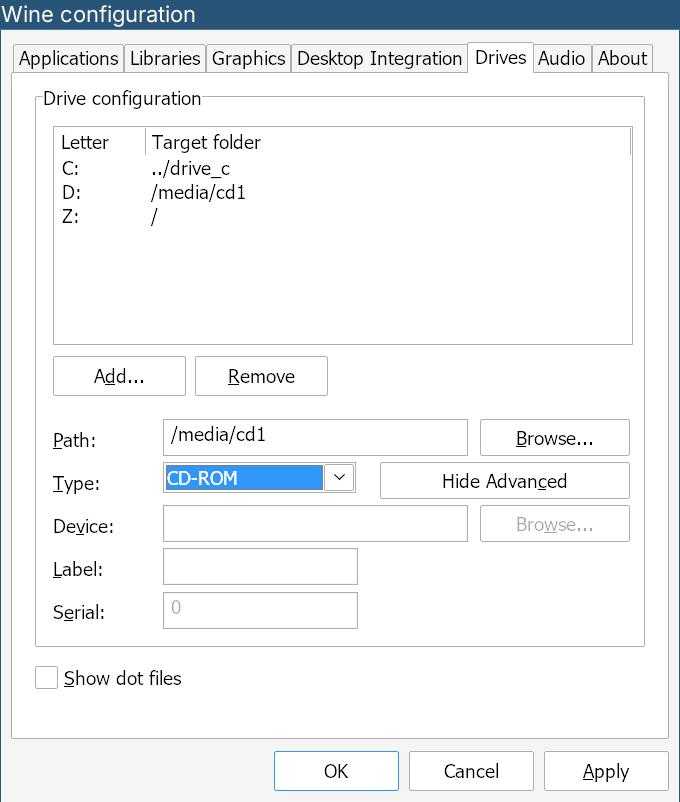
Download the EAC installer, e.g., from its official site. Then run the installer:
wine eac-1.6.exeDelete cdrdao.exe. It always crashes, but EAC works without it.
rm "$WINEPREFIX/drive_c/Program Files/Exact Audio Copy/CDRDAO/cdrdao.exe"Run EAC.
wine EAC.exeIt should be able to rip your CD now. You still need to configure EAC to produce log files that 100-percent-log enthusiasts find happy, but that is beyond the scope of this article.
#Known Problems
-
Sometimes, EAC suddenly freezes and quits shortly (Bug 46856). Nobody knows why currently. But luckily, it does not occur often.
-
In the cuesheet (
.cuefile) produced by EAC with Wine, all non-ASCII characters become a dot (U+002E, “.”). EAC on Windows treats these characters normally. The log files are not affected.